Basics
Image processing within fotoARRAY
The image processing module is part of the image comparison view. This can be opened with F3 . The actual editing is activated by clicking on the edit button in the lower toolbar E .
This brings up the right sidebar in the compare view, which contains some sliders for adjusting the image.
The adjustments to an image are non-destructiv, this means the original data are not changed. Only a "recipe" is created, which can be stored in the database.
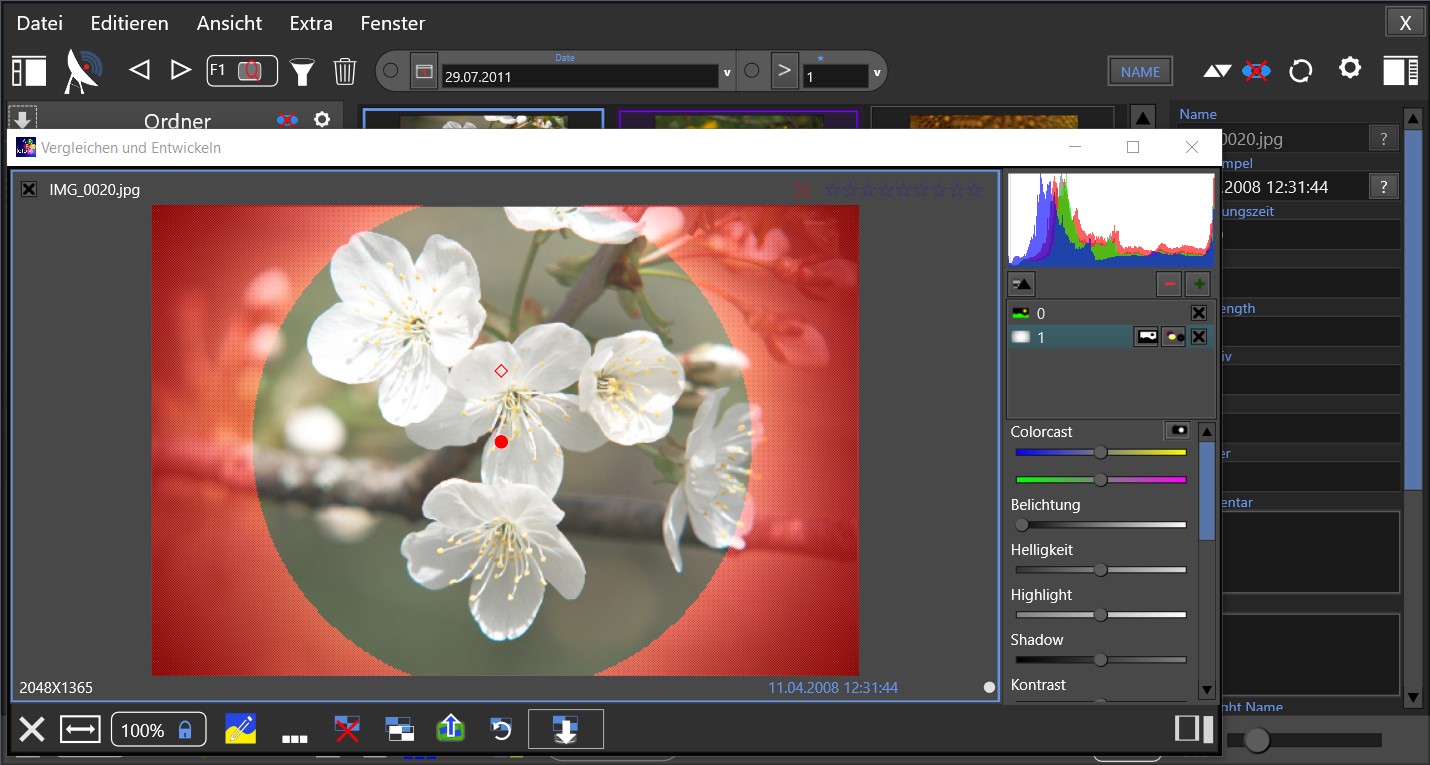
Meaning of the buttons in the lower toolbar:

Close window
Resize to window width (a RAW image will load faster)
Switch to 100% or another fixed zoom value.
Disable zooming with mouse wheel - this avoids loading delays
Activate editing
... Submenu - here a JPEG can be exported or all changes can be saved and the window closed.
Reset the changes to the image
Copy the settings
Paste settings
Save the settings into the database. The preview will be refreshed.