fotoARRAY Manual
Timeline
The timeline can also be used to copy images by shooting date. First select the directory or albums or keywords from which you want to select images and switch to the timeline by clicking on the tabs. Here you will see entries for all years, months and days for which images are available in the current view.
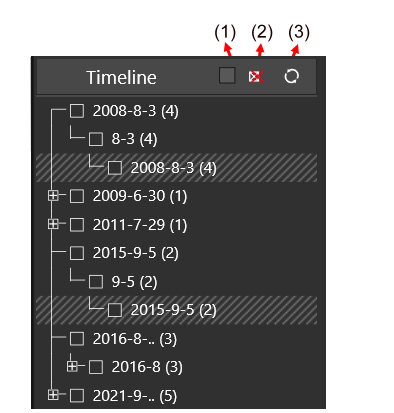
1) If this checkbox is activated, then the timeline acts as a global date filter. Only those images are displayed that were taken on the days that were checked in the timeline. This filter remains active when you switch back to the directory view.
2) Click here to reset all checkboxes in the data. This will also affect the data that is currently not visible because the entries are not expanded.
3) Click here to refresh the displayed data. In the timeline only those dates are listed for which there are currently images.
Just click on the dates for which you want to see images. You can now assign keywords to these images by clicking on the checkboxes in the keyword tree view.
Since changing the view by keyword selection is locked while the time line is used, it is not possible to accidentally change the view when addling or removing keywords.