fotoARRAY Manual
Photo book with contact prints
A special benefit in fotoARRAY is its unique page formatting. When enabled, the screen view with the photo grid can be saved as individual JPEG files. The size of the pages can be configured to fill photo books in portrait, landscape or square format. You can change the spacing between the images, the scaling and thus the number of images per page, as well as the margins. Since the photo grid has different layout modes, the photos uncropped or square cropped displayed in it, different designs are possible. For an anniversary the architect of the software, has created with it a photo book with more than 1000 individual images.
The pages (or a selection) can be exported as JPEG or as PDF. You can specify which files are included.
In contrast to many comparable programs, the PDF export can either include a scaled version of the JPEG images or the original data. These are then available in a program that can modify PDF files (eg Affinity Publisher) completely so that the scaling and cropping can be adjusted later. If you want to use the PDF for printing a photo book, you should first check and save it in a special layout software.
In the "FREE-Edition" the export function is strongly limited and always outputs watermarks: Comparison of "Free Edition" with licensed Edition.
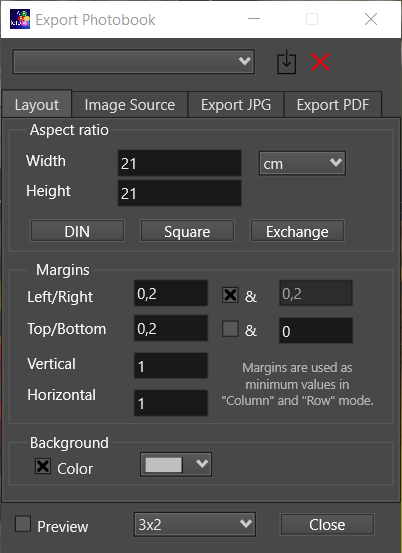
Please note that for the display the unit used for the Size and Margins values do not really matter. They is used only to specify the relation between those parameters. Only the PDF export uses the given page size.
Use the selector field besides "Preview" and these user elements to influence the layout:
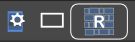
Displaying image information is not currently supported for page display. Only the simple frame mode is available.
Before output to PDF with the layout mode "Row" the frames for the images are adjusted under "Image Source". This mode can also be specifically selected in the context menu of the middle button. However, this can slow down the display considerably.
Note: To start the new Affinity Publisher 2 under Windows with the created PDF simply enter the text "AffinityPublisher2" under "Launch".