Free Windows Remote Control Tool for your eversolo media streamer
The program was created out of the necessity to control the music playing on the streamer while working with a Windows PC. For this purpose, a program is practical that runs on Windows, takes up as little space on the screen as possible, and can easily be pushed into the background. This is an in-official third party tool!
The program is not intended to be a control panel, but simply to provide the necessary functions needed to listen to music and switch between the internal player of the streamer or use it as DAC for the PC.
The new version 2 takes control much further. You can open a browser view to the tracks saved on the streamer and open the files directly. They will not played on your computer but on directly the streamer!
So you now select the music you want to hear directly from your desktop!
The download is a ZIP archive. The program does not require any installation and will not modify your system, other than storing its parameters in the registry. When you start the program at first it will ask for the IP of the streamer. That is displayed under "About" in the settings menu of your A6.
This is freeware - please use at your own risk. Please note that it was tested with DMP A6 only.
Functionality
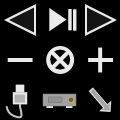
The program contains buttons for
Open SMB Server/Add to Playlist/Toggle Display/Show Menu
last track/play-pause/next track
volume down/mute/volume up
USB DAC input/internal player/Shut down
Kindly be aware that the volume control will send multiple IP messages when the + or - symbol is pressed. The speed of the changes will vary depending on the volume steps selected in your device.
Configuration
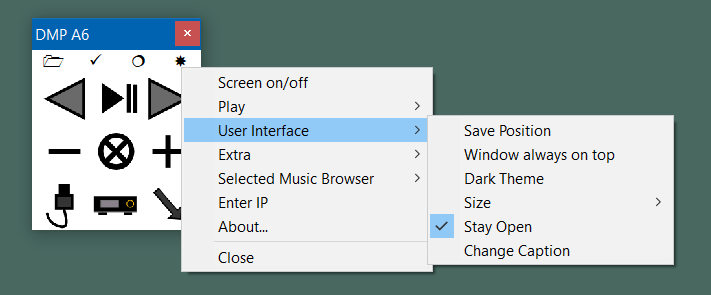
Press the right mouse button in order to open the context menu.
Here you can input the IP address, which will then be stored in the registry.
You can change the user interface to your needs.
You can also update the window to always stay on top, so it is not obstructed by other windows. You can also move it and lock in its position.
When you close the program with the "X" it will not actually be closed but will be hidden. It stays open in the info area of the taskbar. Click on the icon to show the program or click right to select "Close" in the context menu to exit it.
There is also an option to signal the streamer to shut off when the program detects that Windows is shutting down.
The remote control can also read out the actual track name of the track which is currently playing. This only works when playing local music.
Playlists
The menu "Show Playlist" opens this form: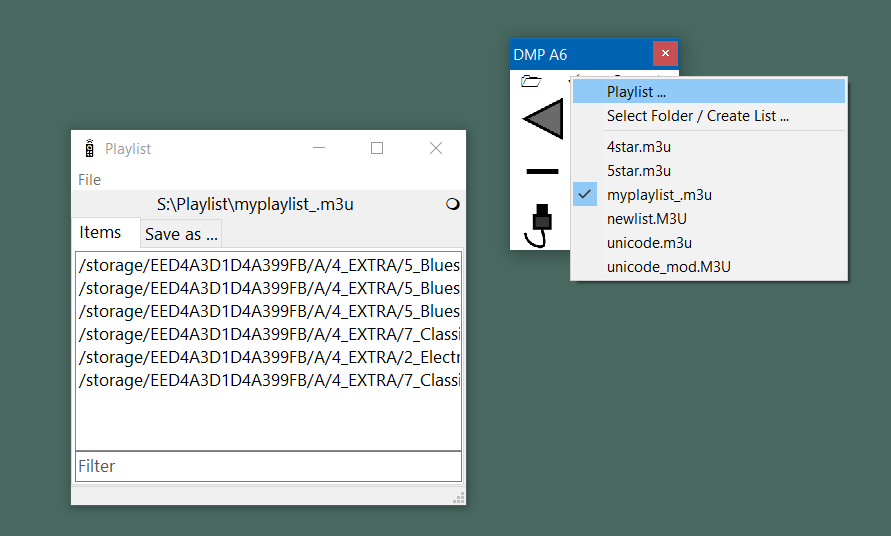
You have the option to add the filename of the track which currently playing to a M3U playlist. That is simply a list of file paths. Such a list can be used to play a list of songs in a certain order. Many playing devices and programs support such lists, the A6 with present firmware, unfortunately does not.
However, if you use the same structure of music files on a different device, you can use the M3U functionality. And there is hope the M3U functionality will be added to the A6 later.
When saving a list, we included a function to adjust the M3U file for different destination. You can easily change the start of each filename (i.e. "/storage/AAD4A377D4A399FB/") to use a different path or just "/".
You just have to select a "current" playlist. With a single click the track is added to that playlist. This also works in the browser view for the stored track (SMB Server) so you can create and update playlist by simply browsing the directories.
SMB Browser
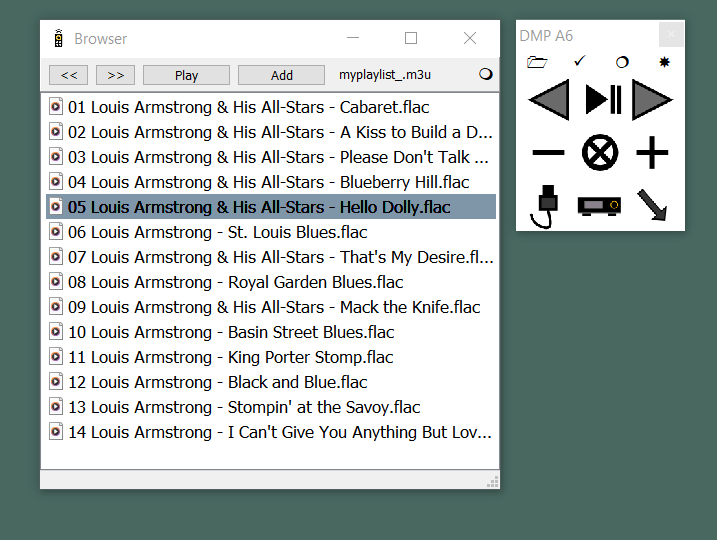
The SMB Browser will be started at the position of the track which is currently playing This will also be highlighted. You can select a track to be played directly and also add it to a playlist (M3U file).
Notes
"eversolo" is a trade mark of Shenzhen Zidoo Technology Co.,Ltd. This page is not affiliated with this company.
We took precaution that our program does do any harm. However by using it, you agree that you use it on your own risk.
Please note that it we are using an API which not officially published for the DMP A6 (https://eversolo.com/Support/developer.html). So it may stop working in the future after firmware updates.
The playlists may not work with different character sets.
Please note that with Firmware 1.2.50 the DMP A6 does not support M3U play list files. Other devices, i.e M1s do.
When you select a track to play it may not be started by the streamer. In this case click on the circle symbol to activate the screen on the streamer. Usually the track will then start.
Please always download this program from this site - and that ensure it has been signed by WPCubed.
To remove the registry entry created by this program, start it with the parameter -uninstall.
We decided to create this controller as Windows EXE and not HTML/JS based because this provides us with additional possibilities: Access API without having to worry about JavaScript cross-origin protection. Act on Windows shut-down message. Minimize the program into the info area and most important - make the window really small and optionally stay-on-top.