fotoARRAY Manual
Folder Panel
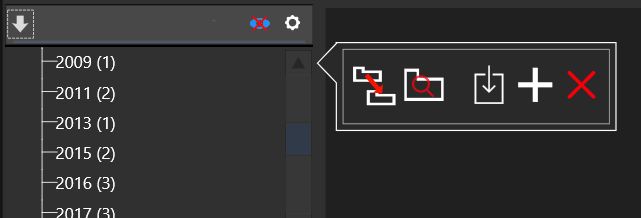
The panel of folders, contains all the directories from which images are contained in the current fotoARRAY database. So you can click directly on the directories to see the images they contain in the image browser. In addition, a filter can be active for the display, so that you only see a selection of the images. So it is easy to display for example only the JPEG images, or the images in other image formats.
A click on the first icon in the title bar opens the script dialog. With the eye icon, you can turn the monitoring of the hard disk on and off. When monitoring is turned off, fotoARRAY avoids accessing it if possible. This avoids that the execution of the program is delayed because the hard disk has just fallen asleep. If the monitoring is switched off, then it is not checked whether pictures can be found on it or not. This also eliminates the display of the red Caro icon, which is used to mark the directories or images that are offline.
In the context menu of the folders you will find menu entries to start the synchronization of the respective directory. You can also delete directories from there. When deleting, however, the directory on the hard disk is not removed, but only the images are marked as deleted, i.e. transported to the recycle bin.
If you click on the gear icon, the popup menu of folders will open.
Here you can:
Rename folder name to database
You can change the displayed name of an item in the tree view. This is useful, for example, to change the root directory to address a hard drive that has logged in under a different drive letter.
You can also rename subdirectories, for example if the name has changed. It is also possible to enter a multiple folder path here, i.e. a name that contains multiple directory separators.
The 2nd button opens the directory browser
All selected directories will be passed.
The 3. button in popup menu opens the directory import.
Here the import dialog is started, which transfers images from several directories simultaneously into the fotoARRAY database using the full speed of the computer.
The 4. button "+" adds a new directory under the selected folder.
This new folder is only added to the database and not on the harddrive.
You can use the context menu to make this new directory the current import directory. The scripting tool can then add images automatically to this directory, i.e. when images were uploaded from a smart phone to fotoARRAY suing fotoARRAY Broadcast.
The last button "x" in the popup menu deletes the selected directory in the fotoARRAY database.
If you have licensed fotoARRAY, then you can hide selected parent folders in the context menu under the entry "Extended".
This is especially useful for a better overview. .
Example - "\Users" has been hidden:
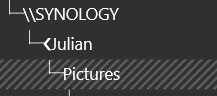
Sind Version 2.5 ist is possible to select a "flat" view in the Context menue. Here the items will be displayed under each other not using branches.