fotoARRAY Manual
Albums
The Album panel shows virtual folders in a tree view to which images cataloged in fotoARRAY can be added. When you click on the name of a folder, it is selected and its contents are displayed. If you select multiple names, then all images contained in at least one of the folders are displayed.
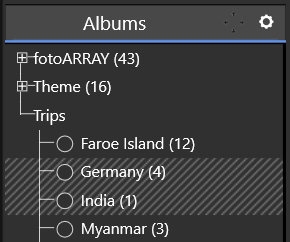
Regarding subfolders, fotoARRAY works in two different ways. It distinguishes whether a folder is displayed expanded or collapsed. If you click on a folder that is collapsed, then all images that are contained in the subfolders are displayed. But if the folder is expanded, then you have to explicitly select the subfolders whose contents are to be displayed.
Adding albums
The popup dialog - click on the gear icon - is used to add new albums. You can select the collection under which the new entry should be placed. If an entry is already selected, it can also be moved to the selected collection.
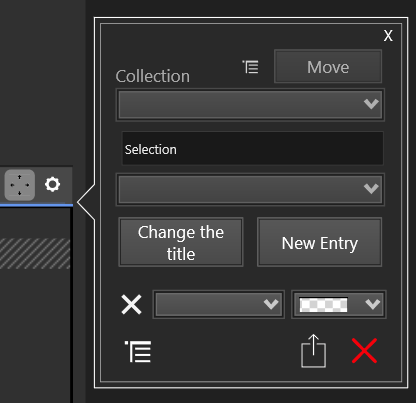
In the input field you can enter the new name. If an entry is already selected, it is also possible to rename it. Please note that fotoARRAY does not check if the name already exists in the collection of albums. If necessary, a name will be entered twice. This makes sense, because for example the name "Slideshow" can appear as a subentry in different albums. If necessary, a name can be changed at any time.
In the selection box below the name field you can choose different modes.
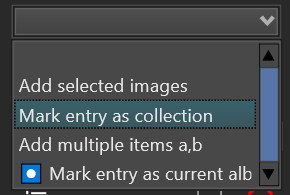
The currently selected images can be immediately assigned to the new album without changing the display in the image browser.
A new entry can also be made into a collection immediately, so that it is available for entering further sub-albums. It is also possible to specify a list of names to add multiple entries at once. Use commas to divide the list. Finally, it is also possible to make the new entry the current album, so that images can be added immediately by pressing the B key.
![]() An album can be marked so that it is available as a collection for other albums. This marking can be switched off at any time, so the structure of the tree is not changed. This property is assigned via the popup dialog.
An album can be marked so that it is available as a collection for other albums. This marking can be switched off at any time, so the structure of the tree is not changed. This property is assigned via the popup dialog.
Show selection of albums only
FotoARRAY offers the possibility to show only a selection of albums in the tree view. So all other albums are temporarily hidden. You can activate this mode via the context menu. The mode is activated until it is switched off or the program is closed. The database export function also respects this setting.
Add or remove images from an album
Click with the right mouse button on the title of an album to open the context menu.
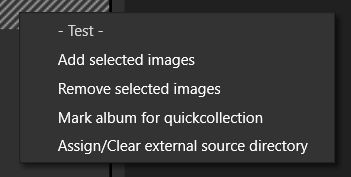
Now you can add or remove the currently selected images. The images will not be removed from the view immediately.
Normally you will use this function to edit albums whose content is currently not visible. Therefore the right click does not change the selection in the albums view.
To remove images from the currently selected (i.e. displayed) album press the DEL key. Pressing DEL again will undo this.
You can also mark the album as "Current" album. Then you can use the hotkey B to add pictures.
Another way to assign pictures to an album is with the mouse. By clicking with the mouse on the title of an album in the overview while holding down the ALT key, the selected image(s) will be assigned to the respective album. If the Shift key is also held down, the images are removed from the album if they were previously assigned.
Further Possibilities
User Order - change the order of the images in a album
Current Album - use a hotkey to add / remove images
External Directory - display / use external files instead of original image files
Symbols and Colors - assign symbols / color to quickly see if an image has an attribute assigned
Import / Export - import / export list of files in an album