fotoARRAY Manual
Image editing
fotoARRAY does not claim to be a perfect image editor. However, it includes a module that can adjust a photo within certain limits. For this purpose, a color correction, an exposure setting, contrast and saturation as well as a tone curve can be adjusted for the image afterwards. Layers containing either a straight or radial gradient can be used to apply the image changes only to certain areas of the image. Through this simple system, photos can often be enhanced. In no case is the original image altered. Only a recipe is applied, which can be changed at any time.
The image processing is part of the comparison view.
Comparision View
The comparison viewcan be opened with F3
The comparison view offers the possibility to display 8 images side by side. If the images would become too small, they are displayed to a scrollable area. The images can also be zoomed, provided that the corresponding image data is reloaded.
The comparison view is opened with [F3]. Alternatively, the button in the lower left corner can be pressed. There is also a checkbox there. If this is marked, then the comparison view opens modally, so that the main window can no longer be operated as long as this view is open. Otherwise the window opens non-modally, which means you can continue to work in the main window. If this changes the image selection, the display in the compare view will also change.
This screen shot show one image opened in the comparison mode with the editing enabled.
We have placed a radial shade mask to create darker corners.
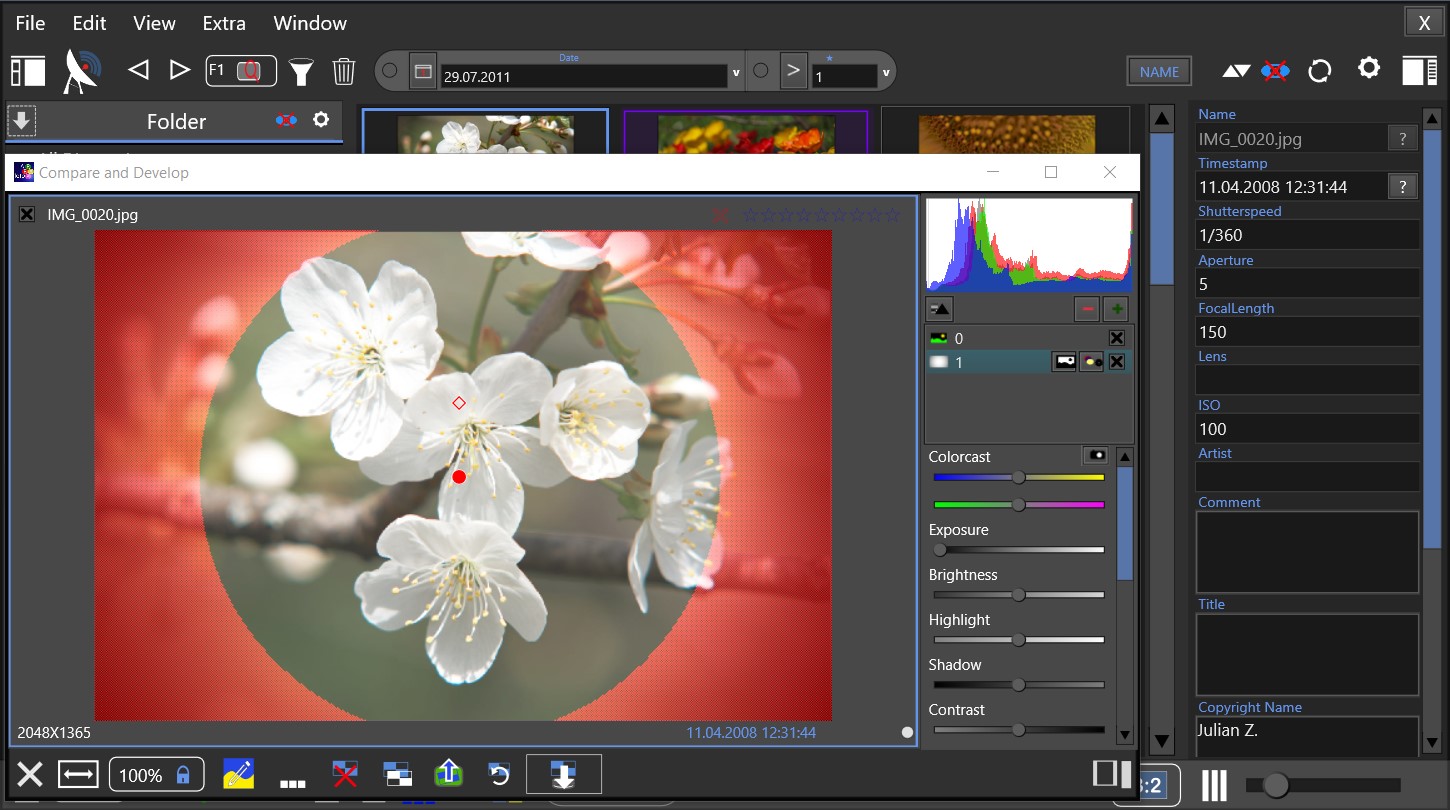
To prevent the other image contents from being moved synchronously, press the CTRL key while dragging the mouse.