fotoARRAY Manual
Scripts and automatic import
FotoARRAY (but not in the "Free Edition") includes a function that automatically evaluates image files passed to the program. This is called scripting. The function can be activated by calling fotoARRAY from a command line or from another program, or by dragging and dropping it onto a special field in the main window. For Windows, a program called "Start_fotoARRAY" is supplied which can also start the script. It can optionally start another process to process the image files which were passed to it as command line parameters.
Basically, the scripts are always about adjusting the images stored in fotoARRAY by passing data from the outside. Mostly it is used to renew the preview displayed in fotoARRAY so that the image is displayed as it looks after editing in an external program.
Since pictures in the current data base are to be changed, fotoARRAY must find first the picture which was the source of the data sent to it. For this the file name of the picture can be check whereby additionally however still the exposure date is compared. For a unique assignment, the file name can also contain the database number (GUID). This number can be added automatically during image export (F6) and is then included in the file-name, i.e. DSC_123_{[AB....]}.xyz.
In any case, the function is controlled via the properties dialog.
The properties dialog distinguishes between different modes of operation.
(A) Images are transferred by drag and drop.
(B) Operation is activated by calling it from the command line, "script mode". Here it is still possible over a command line parameter, e.g. -preview, between different modes to switch. Thus depending upon parameter another function can be started in fotoARRAY.
The mode "-importshared" is used to process JPEG and DNG files uploaded from mobile devices through fotoARRAY Broadcast.
The mode "Default" is executed when fotoARRAY is launched by a different application, i.e. by CaptureOne to postprocesse developed images.
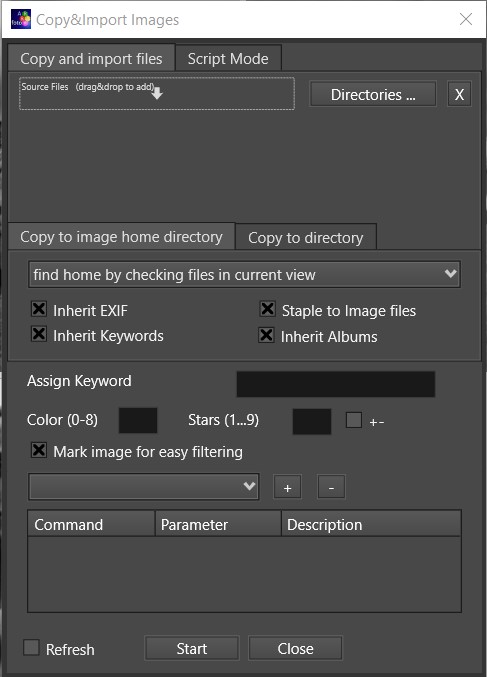
Besides modifying already imported images, the script can also be used to add individual photos to the image catalog. This kind of import is slower than the directory import. It makes sense, however, if additional versions of an image are to be created.
Scripts
MakePreview
|
Update base preview.
This image is displayed in fotoARRAY as a secondary thumbnail for an edited image when browsing the catalog.
The selected width should not be too large, because these images are saved in the view.
|
MakeThumb
|
Update Base thumbnail. This image is displayed in fotoARRAY as the primary thumbnail for an edited image when browsing the catalog.
The selected width should not be too large, because these images are saved in the view.
|
DestAssignName
|
Assign the name of the base image to the destination. So when new images are inserted (ImportInCatalog) the name of the base can be assigned first and then modified with a postfix.
|
DestDelPrefix
|
RegEx expression to remove prefix from the name. This is useful to remove leading numbers.
|
DestDelPostfix
|
Remove postfix after the specified text. Specify a text from which all remaining characters up to the fileextension will be deleted,
|
DestAddPrefix
|
Insert text or a directory name before the name. This allows a file to be copied to a subdirectory.
|
DestAddPostfix
|
Append postfix to name. Insert a new name suffix before the file extension.
|
CopyParams
|
Copy development parameters files. The "Auto" parameter detects if the source file is located in a folder named "_preview" or "_final" and then searches for the parameters starting from the directory one level higher.
|
CopyParamsLevelUp
|
Development parameter files copy with the predecessor directory so starting point.
|
CopyJPEGProxy
|
Accompanying JPEG also copy. If a RAW file is copied, a sidecar JPG is copied with it.
|
CopyAsPreview
|
Copies the JPEG to the _preview directory. The parameter "suffix=..." can be used to specify that this should only happen if the name extension is as named. This can be used to specify how a file should be treated by naming it in the RAW converter.
|
CopyAsFinal
|
Copies the JPEG to the _final directory. In this directory a processed version of the image in best JPEG quality is expected. This can optionally be made dependent on the suffix.
Example: Export 2 versions from the RAW converter, a larger one with suffix _final and a smaller one with suffix _preview.
|
Copy
|
Copies the file to the destination directory.
|
CopySidecar
|
Copies XML and XMP companion files to the destination directory
|
RenameSource
|
Renames the source(!) file after using or copying it. Use * as placeholder for current name. Undo is not possible.
|
DeleteSource
|
Deletes the source file permanently! Undo is not possible.
|
FileIsAtLocation
|
The file is already in the correct place. Copying is not necessary.
|
ImportInCatalog
|
Import to catalog. This command must be combined with Copy or FileIsAtLocation.
|
ImportXMPSidecar |
Imports color labels, rating and optionally also keywords from the XMP accompanying file. This must have been copied before with "CopySidecar". |